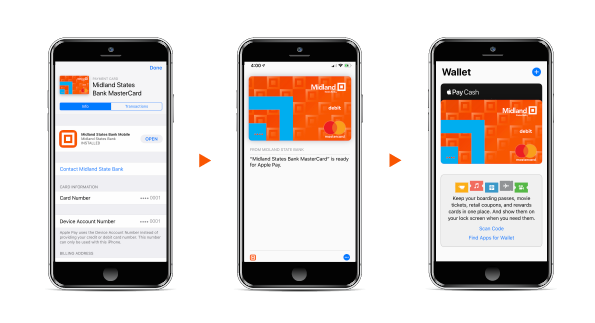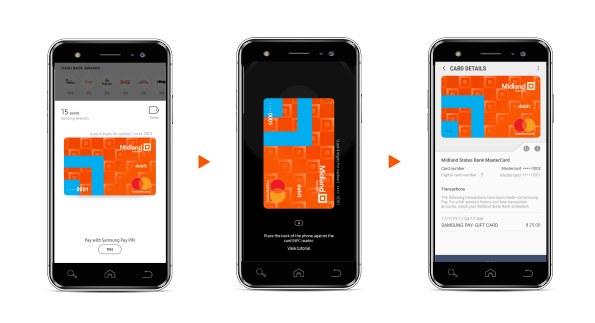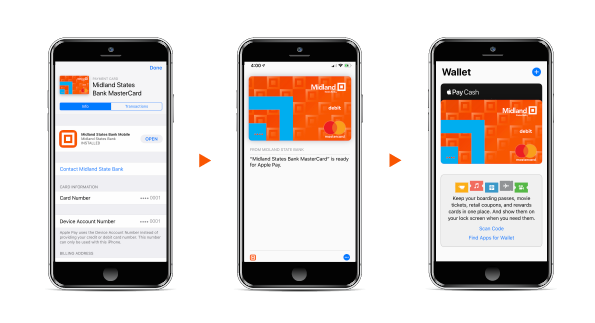Samsung Users
Getting Started
1. Launch Samsung Pay by hitting "Get Started"
2. Establish a PIN number
3. Hit the plus sign to load a card
4. Allow the application to take pictures
5. Follow prompts to upload cards
How to Use
1. Once your wallet is loaded with cards, swipe up from bottom of screen
2. Select the card you want to use for payment
3. Click PIN to pay with Samsung Pay PIN
4. Enter your PIN number
5. Hold your device over the Card/NFC Reader
6. Confirm payment with cashier
7. To view transactions, go to Card Details by clicking on the image of the card. Wallet will show payment and card transactions under Card Details.
Settings, Help, Notices, Promotions, are available by tapping the three dots in the upper right corner.
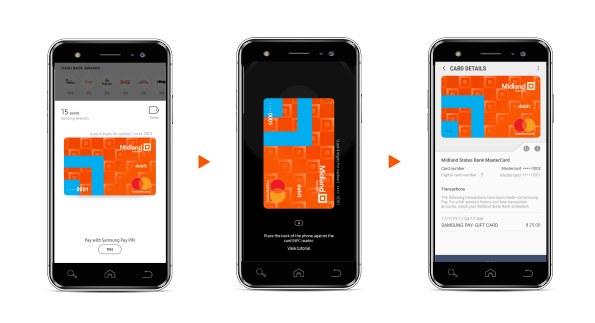
Apple Users
Getting Started
1. Launch Apple Wallet app
2. Hit the blue plus sign to load a card
3. Allow the application to take pictures
4. Follow the prompts to upload the card you want to use for payment
5. Verify your card information
How to Use
1. Once your wallet is loaded with cards, launch your Apple Wallet app
2. Select the card you want to use for payment
3. Hold your device over the Card/NFC Reader
4. Confirm payment with cashier
5. To view transactions, go to Card Details by clicking on the image of the card. Wallet will show payment and card transactions under Card Details.
Settings, Help, Notices, Promotions, are available by tapping the three dots in the bottom right corner.